We are very happy to introduce you to our online portal. You will be able to easily place and track orders, and upload and confirm artworks without the need of interacting with a salesperson. Our system will help you 24/7 and make the ordering process more efficient. Let‘s take a quick tour!
This portal is invite-only. Please contact your sales representative to get access to the system. You can log in by pressing the W4L button here:

After logging in you will see your dashboard with all the relevant information.
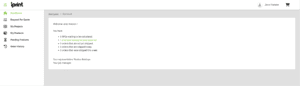
Once your product artworks are checked and adjusted by our design team, you will receive an email asking you to log in to our W4L portal and check the artworks. You can press the link straight from the dashboard or press the button “Pending Products” in the menu.
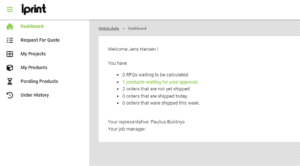
Once you are in Pending Products tab, you can review artworks and datasheets from the list. Confirm or reject files by pressing on the status name Waiting for approval. If everything is ok, press Approve softproof. If you notice any problems with the file, add a comment what is wrong or needs to be corrected and press Reject softproof.
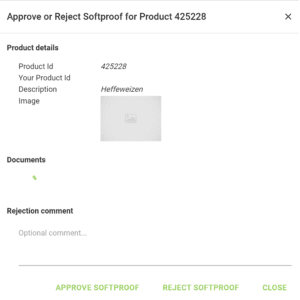
Placing an order
You can place an order by going to My Products in the menu and entering the quantities of each artwork that you wish to order. After that, press the button Add to shopping cart. Once you have added all the products that you wish to order, press the cart button – you can enter your PO number and delivery information there.
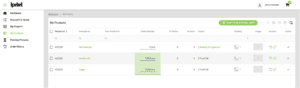
Please note that if you try to order a lower quantity than your sales representative has set up for you, you will receive an error. If you wish to do that, please contact us and we will recalculate the quote in additional quantities.
If all the info in the order is correct, please tick the checkbox that you agree with our terms and conditions and hit the Order button. You will receive an email with the order acknowledgment and you will be able to see it in the order history.
You can now sit back and relax. We will double-check the information and send the order to production.
A project is a calculation made by your sales representative according to your needs. In other words, it is a grouping of products that has the same characteristics, like size, finishing, material and colours. Each project can have lots of products and it is a smart way to categorize them.
You can quickly check your order history coming from this project and check the prices for additional quantities by pressing the icons on the right side.

If you press the calculator icon, you can quickly check the prices of various quantities. Please note, that if you enter a quantity that is lower than your minimal ordering quantity per project, you will see a price of 999,999. If you wish to order such a quantity, please contact your sales representative and your pricelist will be updated.

Also, all your projects and products are backward compatible. Meaning if you have just started using W4L, all your earlier projects, artworks and orders are already in the system.
You can easily create new products, upload artworks or create updated versions of old artworks. Go to My Projects tab in the menu and select the project that you would like to work with.
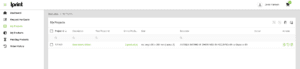
Once inside the project, you will see all products linked to this project. Pressing the button Add products will create new ones. Add a product description and your internal product ID if you have one. New products will appear in the product list with the status Upload your files. Press on the status and upload your files there. Once this is done, your artworks will be checked by our design team and softproof will be sent to you for approval.
In the scenario where your artworks are constantly updating, for example you need to add a different Best Before date or a Batch number with each new print. To keep some structure within your product list, you can press on the product and press the button Create variant.
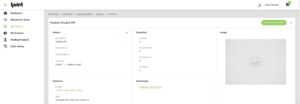
Here you will have the option to create a duplicate of the same product. Your old product description, and your internal product ID will be copied over and you can add a checkmark to Set the end of life for the earlier version of this product. You will not be able to see the old product in your list anymore.
The last segment that will be useful to you is the tab Order History in the menu. Here you will be able to see all your previous orders with other useful information – quantities ordered and delivered, delivery notes, and invoices for each order. If you would like to place an exact order like your previous one, you can press on your order ID and check what would you like to reorder.
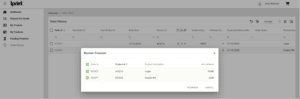
We hope this portal will make your order process much smoother and easier. This will also speed up the production process and you will be able to receive your goods more efficiently. As always, if you have any questions, feel free to contact us
We understand that you might be new to questions of packaging and sustainability. And it can all get quite confusing quickly. That’s why we are happy to dedicate our time to helping you navigate through it all. Contact us for a free consultation and we’ll help you come up with the best result for your business.
You still have active cart items in this language, if you want to switch to the other language, cart contents will be deleted.
You can only reorder items that were ordered in the same language/currency combination you are currently in.