
It is important to have a good start with your project and selecting the right template is the way to do it. If you are following our configurator, you will be guided to the correct template straight away. If you download our template from the list (LINK), make sure you are using the correct one.
Templates will already have correct size, layer names and sequence, so please use our premade files. Our templates are designed to work in Illustrator only, other software solutions might cause issues.
2.1. How to select the right template?
1. Type
We have two types of pouches – Stand Up Pouch (Doypack) or Side Gusset Pouch.
2. Size
Our pouches are available in different sizes, make sure you select the right one. Also note, the larger pouches are not available for recyclable paper material option.
3. Adds – Ons
Knowing the precise location where add-ons will be applied on the layout can be vitaly important for you. You should not place important information over zipper, rounded corners, valve or eurohole position.
2.2 Information in the template
Template will contain information about add-on positions, fold lines and sealing zones. We do not recommend to place important information on or close to (up to 2mm) these elements/lines.
Bleeds are required only at the top and at the
bottom (13mm) of the artwork.
For the best results we recommend to match the right edge of your artwork to the left edge. This is important that once we start printing your artworks they allign correctly. In the final stage of production the cutting knife has 1mm tolerance and can move around slightly.
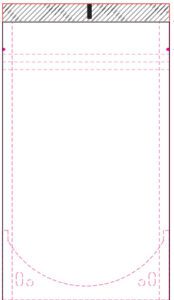
Good example
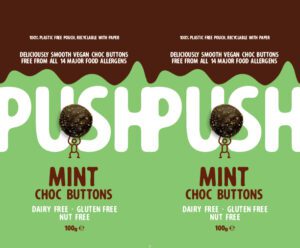
Bad example
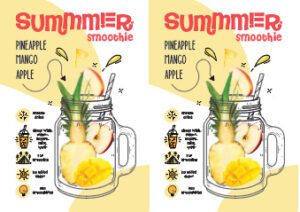
Of course, with some artworks this might not be possible and this is only a recommendation. If your edges do not match, please be aware that your pouch edges might have some colour artefacts up to 1mm.
2.3. Rotation
Do not forget that the back side of the pouch is rotated by 180°. Feel free to rotate the template as you work with your artwork but restore it to the original position when you are finished.
CHECKLIST
Here is a final checklist before you export your print file:
1. Have you used the correct template?
2. Is your layout in the “Artwork” layer?
3. Layer names and order haven’t been modified?
4. Are correct layers “visible”?
• Info OFF
• Guidelines OFF
• Marks ON
• Metallic/Transparent Elements ON for metallic or transparent pouches, OFF for all other materials
• Photocell ON
• Artwork ON
5. Are all colours in CMYK?
6. Are images set to 300dpi resolution?
7. Are all images and graphic elements linked and embedded?
8. Are all fonts outlined?
There are quite a few considerations and a checklist for your print files. You can find all the information here https://lprint.com/guidelines/
You are creating your own artworks, while we provide templates and guidelines on how to do it correctly and quickly. If you need help with the design work, we also have design service that you can use.
We understand that you might be new to questions of packaging and sustainability. And it can all get quite confusing quickly. That’s why we are happy to dedicate our time to helping you navigate through it all. Contact us for a free consultation and we’ll help you come up with the best result for your business.
You still have active cart items in this language, if you want to switch to the other language, cart contents will be deleted.
You can only reorder items that were ordered in the same language/currency combination you are currently in.